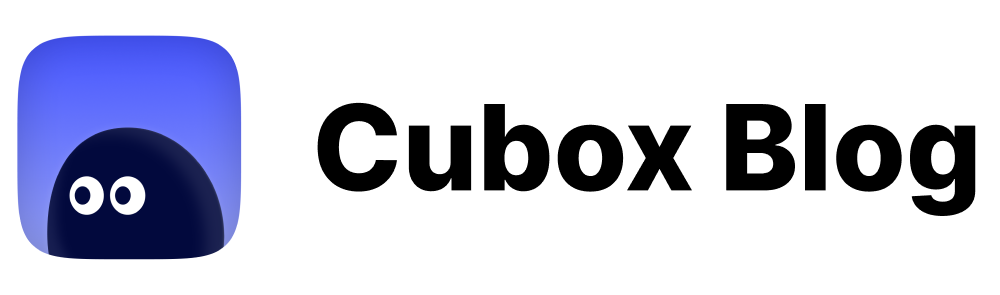Obsidian x Cubox: Your Ultimate Reading Workflow
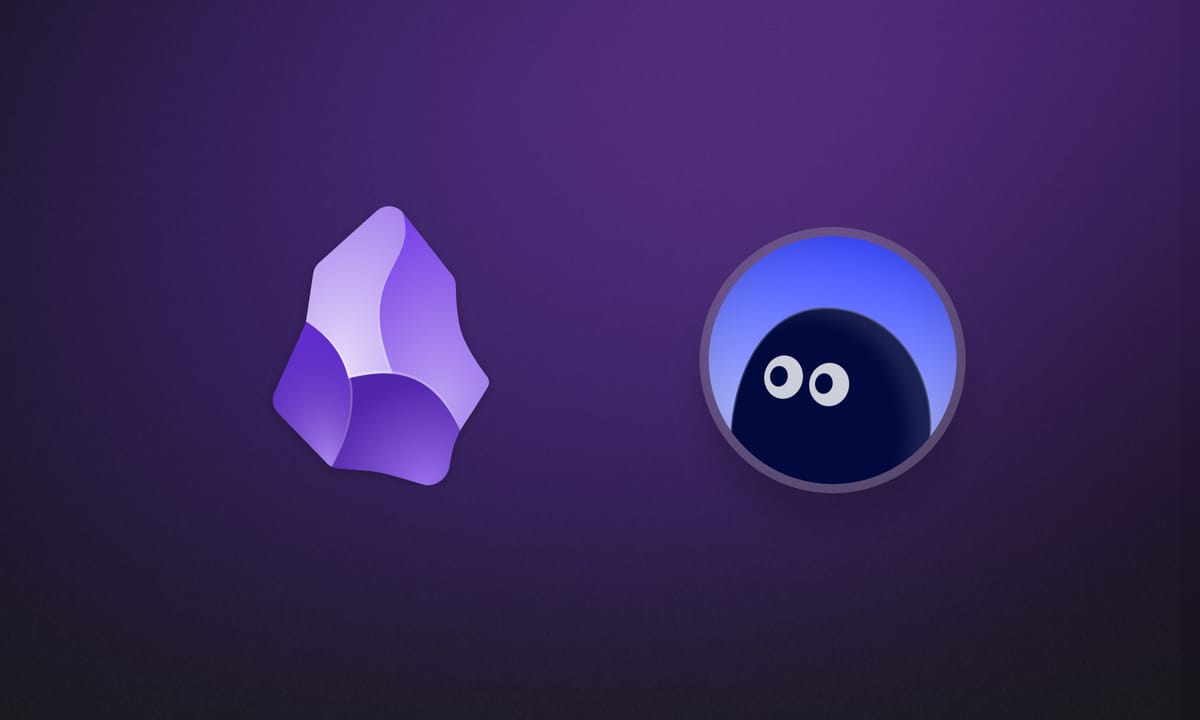
📢 The long-awaited Cubox plugin is officially live on the Obsidian Community plugins! ❤️ We're grateful for everyone's active testing and feedback during the beta period. The plugin is officially released after 5 iterations. You can now install it directly by searching for it, or by uninstalling the beta version and replacing it. We also recommend updating through Community plugins for the best experience.
Let your reading traces gently fall into Obsidian, your next knowledge stop. Highlights, notes, and saved articles automatically sync to Obsidian without manual pasting, always ready for you.
💡 Is this the solution you've been looking for?
✅ For Knowledge Workers: Send your inspiration, insights, and reading notes to Obsidian with one click, building a digital replica of your brain, one piece at a time.
✅ For Students & Researchers: Quickly organize your thoughts from highlights to summaries, making your reading an entry point for systematic review and in-depth research.
✅ For Productivity Enthusiasts: Let your information flow fall into place automatically, with ideas and excerpts in their proper spots. Less repetitive work, more focused creation.
💪 How the Plugin Empowers You?
✍️ Writing Assistant: Directly quote highlights and excerpts you've saved in Cubox to enhance your writing. No need to search high and low, no worries about content disappearing—your reading materials are always at your fingertips.
🧩 Personal Learning Network: Collect, annotate, take notes, and reflect. Connect materials from different fields and types, building a personalized knowledge base workflow that works for you.
📁 Local Data Backup: Cubox's cloud is reliable, but you can save a local copy of your data for an extra layer of security and peace of mind.
🎯 How to Install, Configure, and Sync
Enable Obsidian Community Plugins
- Open the Obsidian preferences page and go to the "Community plugins" section on the left sidebar.
- If this is your first time, click "Turn on community plugins" to exit Restricted Mode.
Install the Plugin
- In the Community plugins section, click the "Browse" button on the right side of the Community plugin.
- In the search bar, type "Cubox" to find the official plugin and click "Install."
- After installation, click "Enable."
- If you have the beta version installed, simply update it. If you experience sync issues, we recommend uninstalling and reinstalling.
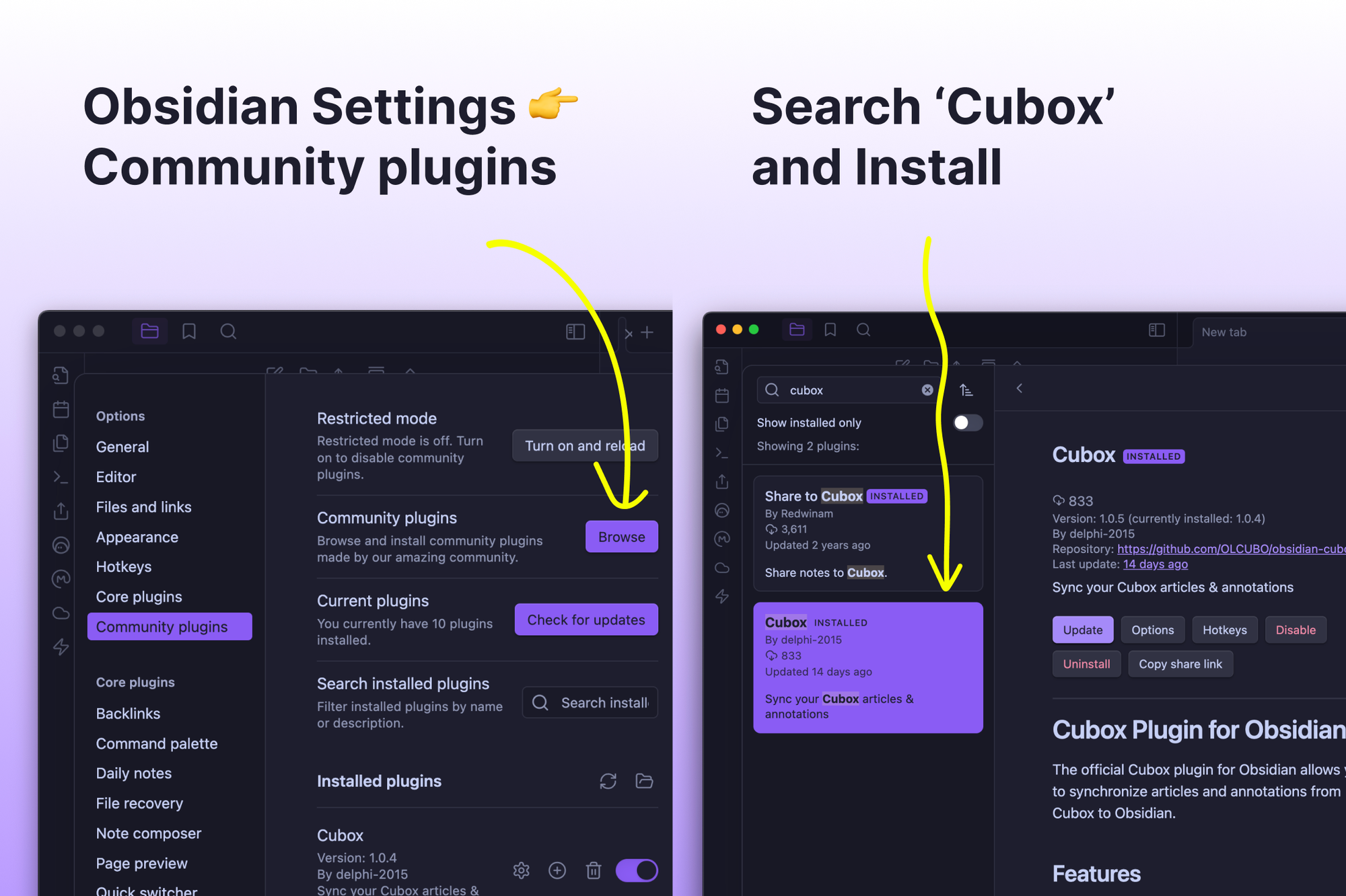
Get Your API Key
- In the Cubox web app, go to Settings > Extension & Automation.
- Under "API Extension", enable and copy the API link, then paste it into the Obsidian plugin settings.
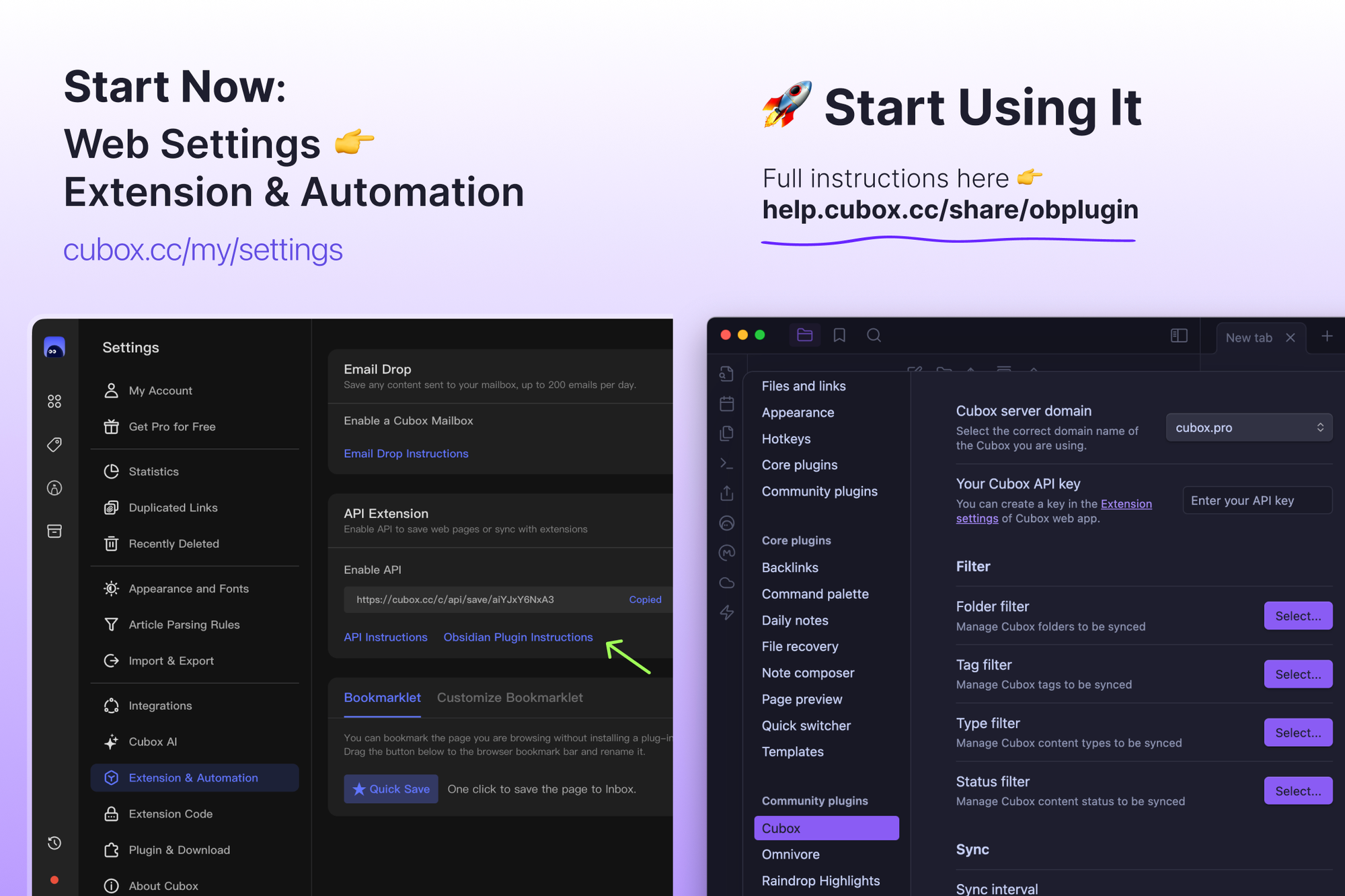
Filter Sync Scope
The plugin supports various filters to manage the Cubox content you want to sync based on your needs.
- Configure filters for folder, tag, type, and status.
- In the status filter, choose to sync all, only read, only starred, or only cards with annotations.
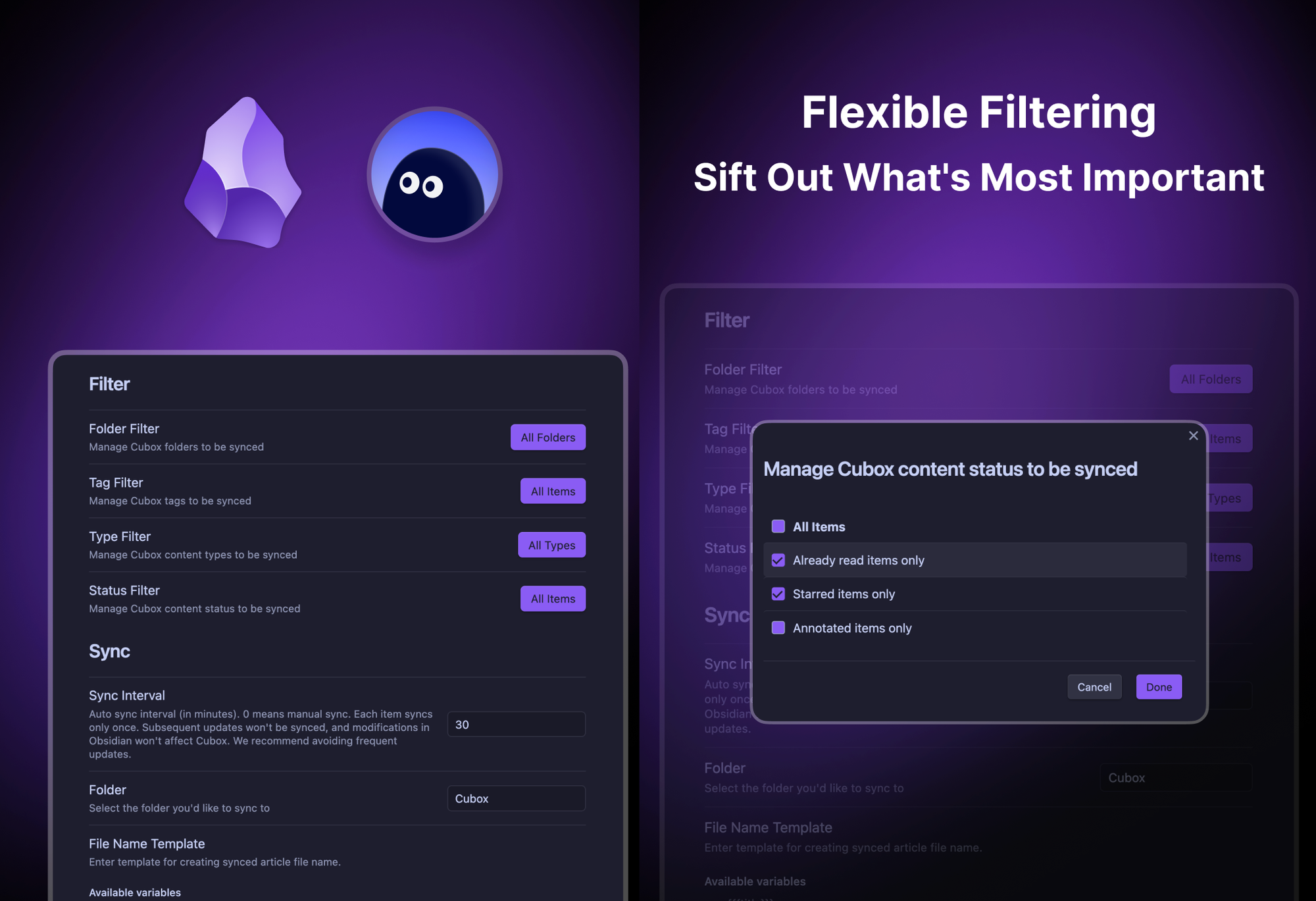
Custom Templates
The plugin supports custom templates, allowing you to freely combine the variables you need.
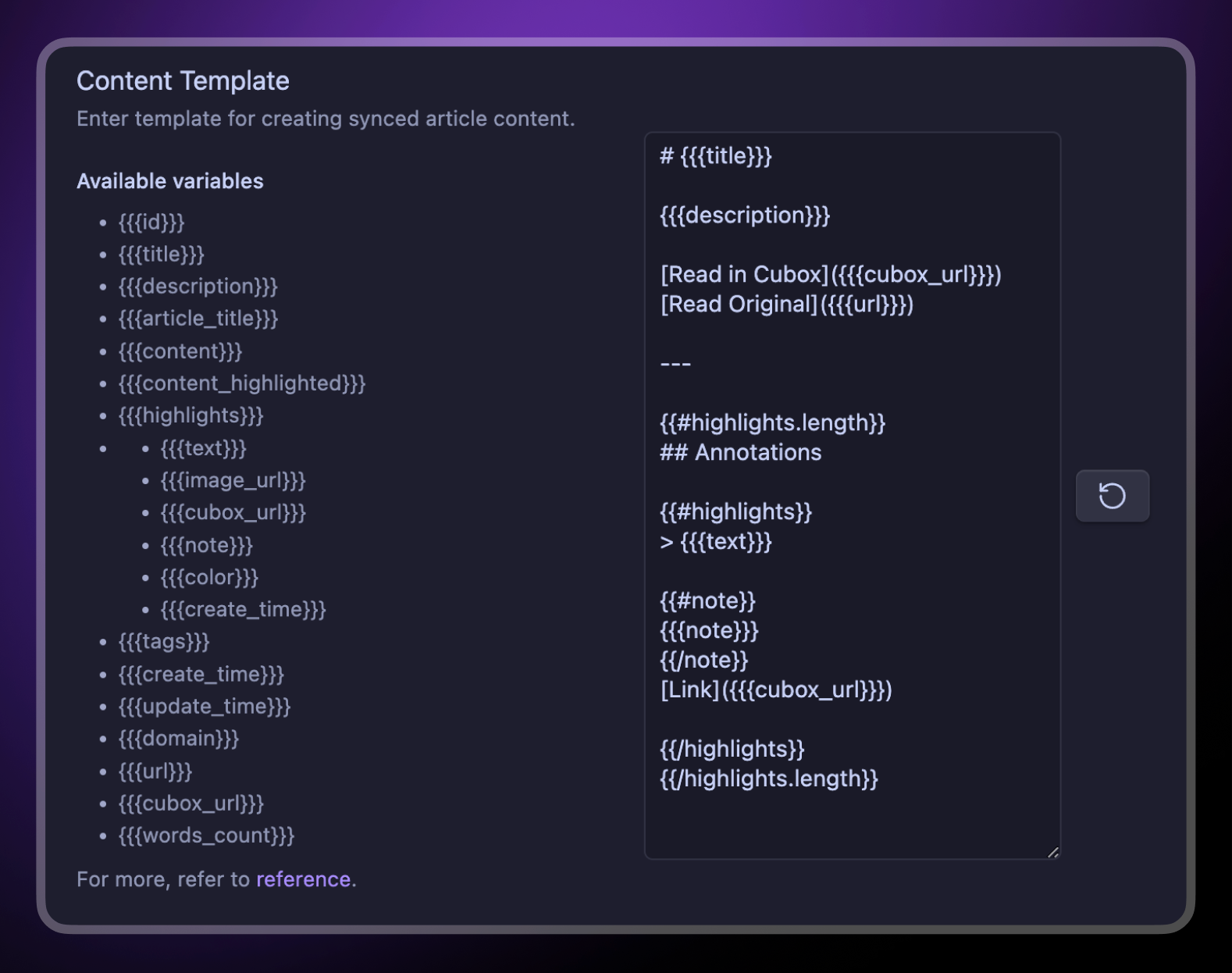
For a detailed guide, please refer to Cubox Support.
💎 Collecting and reading are not the end of the knowledge journey. May your reading insights be as strong and valuable as obsidian!
FAQ
Can I sync only part of my content?
Yes, you can choose filter conditions such as a specific folder or tag.
Can I use it offline after syncing?
Yes, the synced notes are local files.
Is there a fee?
The Cubox API is a premium feature, but Obsidian itself is free.
Does it take up a lot of space?
Obsidian is relatively friendly for storing lightweight data.
Will subsequent modifications be synced?
No, syncing is currently a one-way, one-time process.
What if I want to re-sync?
Set a new target folder in Obsidian.