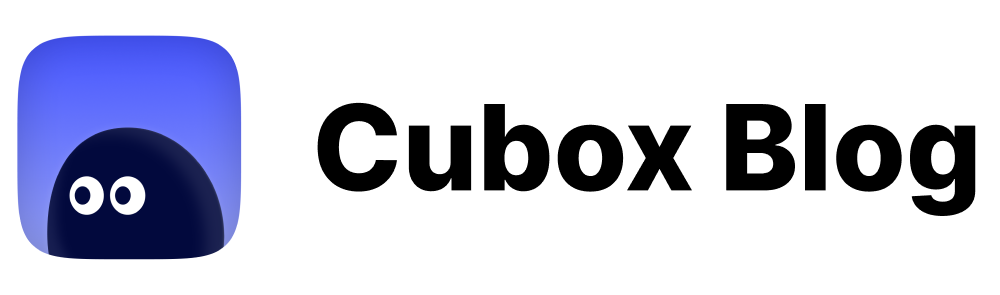Unread and Article Switching | UX Boost Program #05
Free up your overwhelmed inbox instantly.
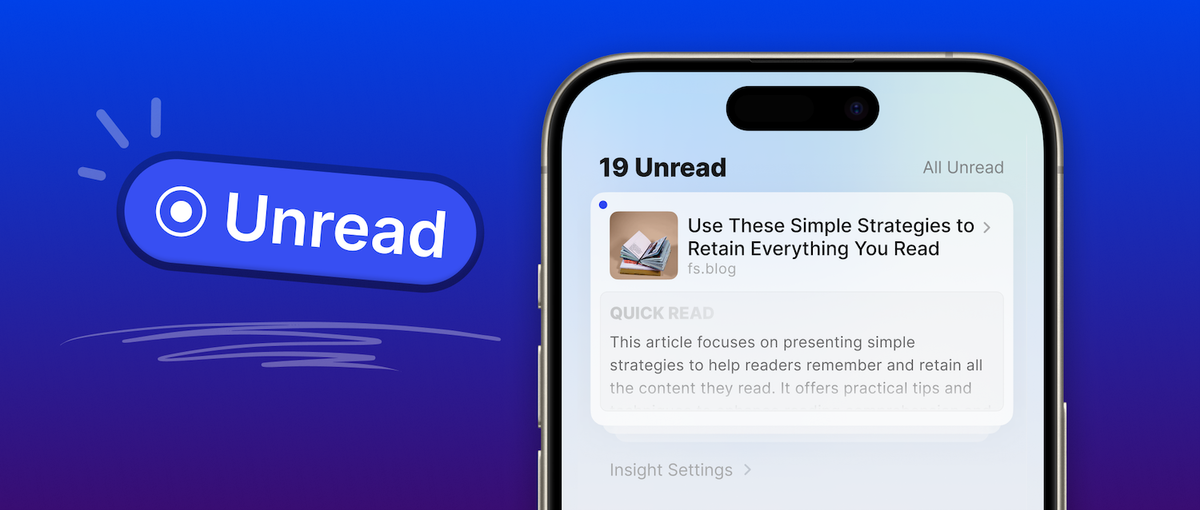
Whether it's reading later, highlighting, studying, reviewing, or managing, "reading" is the heart of it all. It truly allows the "knowledge" to flow. However, nowadays, reading has become a challenging task for both habits and mindsets. People often face the problem of "saving without reading."
Cubox's charm lies in offering flexible, powerful tools that adapt to your habits and reduce interruptions in your reading flow, helping you build good reading habits. We have never stopped evolving.
Previously, Cubox's "Inbox" design made it easy to view all unprocessed or unclassified content, encouraging you to organize your information. Now, we have a simpler view on "comfortable reading": true order comes from continuous reading, prioritizing reading above all, and organization is optional, serving the key knowledge in your reading materials.
Cubox has launched a back-to-basics upgrade - "Unread." A simple click to read and organize instantly. It helps you shed the management burden, bringing back comfortable reading.
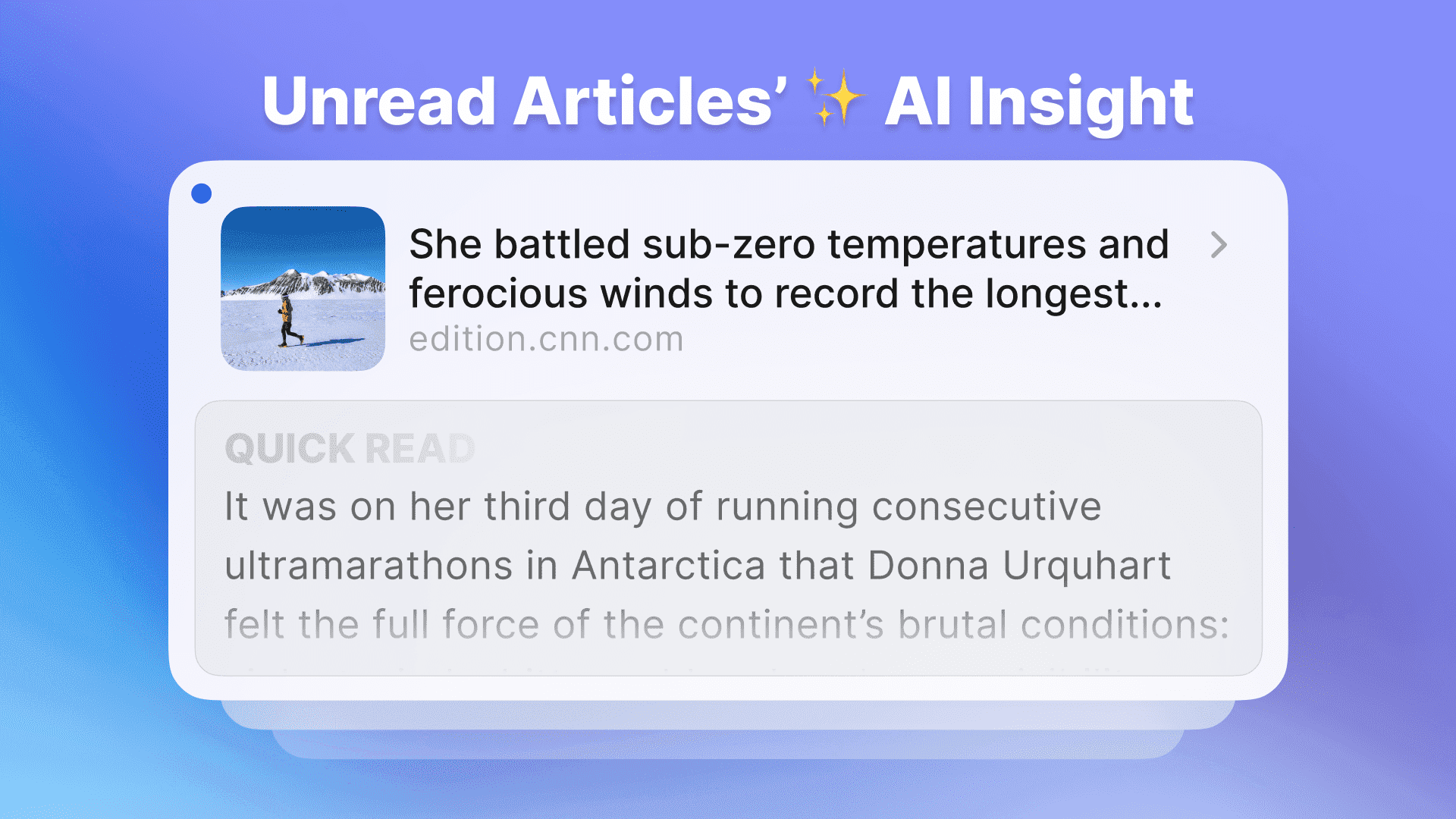
Start Reading from "Unread"
On the homepage and in your collection list, you'll find a new "Unread" section to display unread content. A small blue dot marks unread content cards.
You can start reading directly from "Unread." When you close a reader or switch to another article, Cubox will automatically mark the content as read.
Cubox also offers manual read marking. Swipe to select and batch clean up the content you no longer need to read.
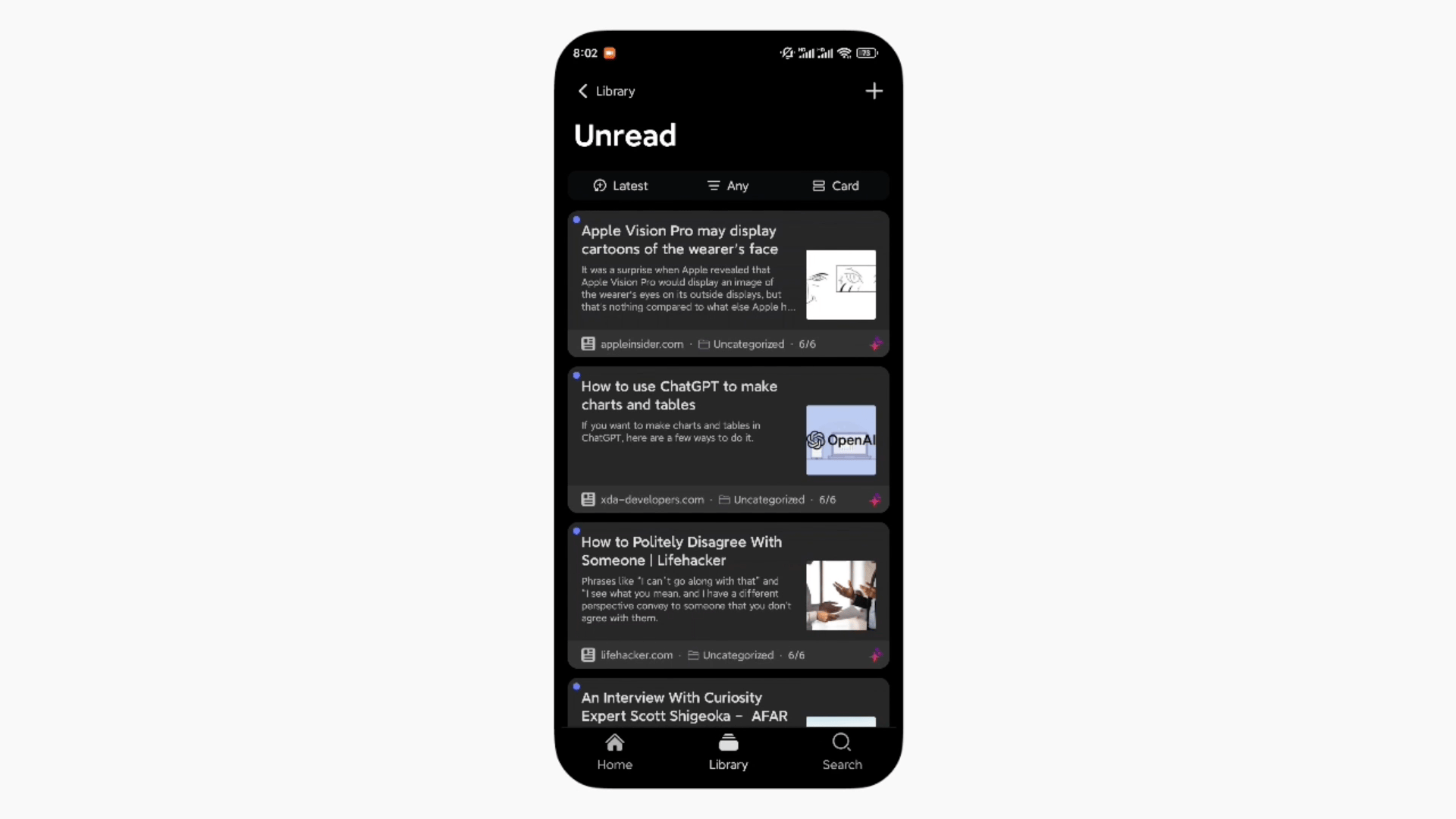
You can star key content for future in-depth reading, mark short-term unnecessary content as read, archive or delete unneeded content, and categorize content by topic.
Is there a more efficient way to filter content?
For news articles, quickly filter through headlines and speed reading. For unfamiliar topics, foreign content, or long articles, AI's summarization and key questions improve filtering efficiency.
In the homepage's "Unread" and the new "Analysis" section in Library, AI-processed unread content is displayed first. Click the preview area to view AI details, including Quick Read, Key Questions, and Ghost Highlights for article filtering.
Further process content on this page. Swipe right to mark as read, left to keep as unread and move to the next analysis. Click the card to read, star, categorize, or archive.
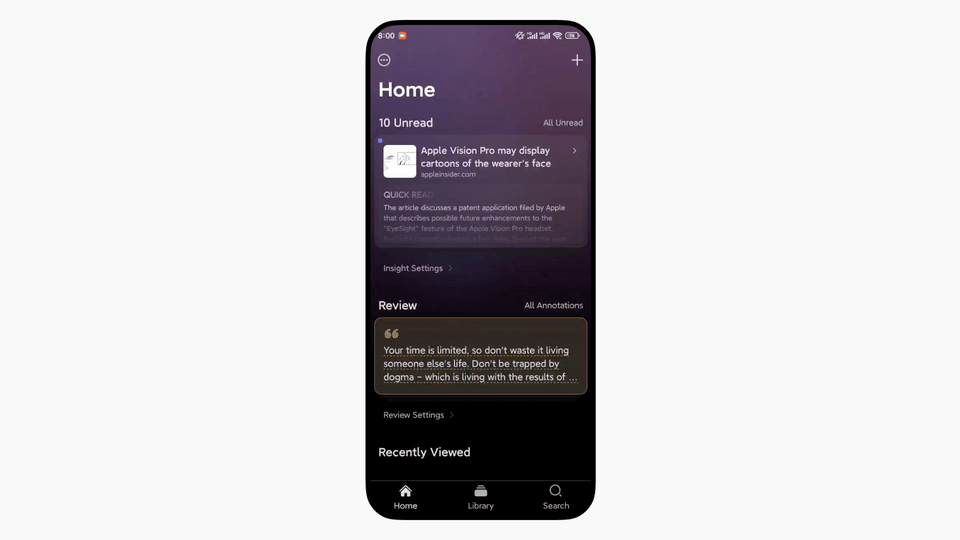
Every reader has their own methods for managing content. The examples above are just one way to do it. You can customize your own reading and management process using Cubox. We'd love to hear your tips in the comments!
Unread management is now available on iPhone/iPad/Mac 7.9.0 and Android 7.10.0. Web and Windows support is coming soon in our new version (look out for the beta later this year).
Switch between articles while reading
In Cubox, all content is handpicked, deserving a smooth experience. The new version switch feature allows you to immerse yourself in reading without interruptions.
Open the Cubox reader, swipe to the article's end to jump to the next one. Pull down at the top to return to the previous one, without exiting the current page, enhancing reading efficiency.
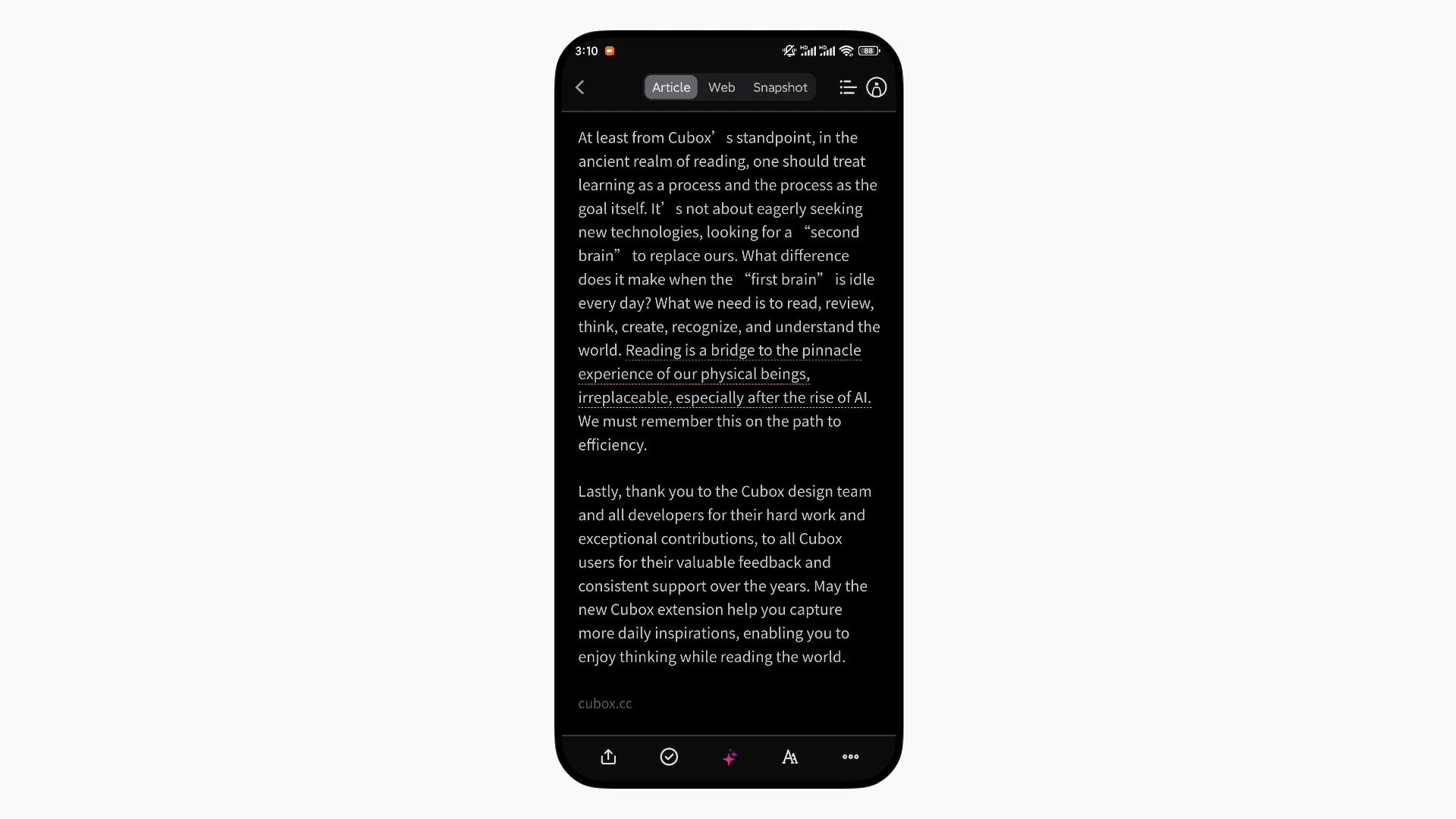
On Mac, Cubox supports space bar scrolling to the article's bottom, then pressing space again to enter the next article.
Switching between articles is now seamless, making it easier to organize your unread content. You can read through everything without having to go back to the list to select the next item. This smooth experience is available with Android 7.10.1 and iPhone/iPad/Mac 7.9.2.
Customizable Shortcut Keys for Webpage Saving and Capture
After launching the new browser extension supporting original web annotation, it quickly became a favorite among many users. However, many users mentioned the Option/Alt key conflict. In response, we quickly released version 7.5.3.
Now, you can customize shortcut keys for "save webpage" and "capture." Right-click the extension icon > Extension Settings > Shortcuts, click the input box, press and release the shortcut key to set it.
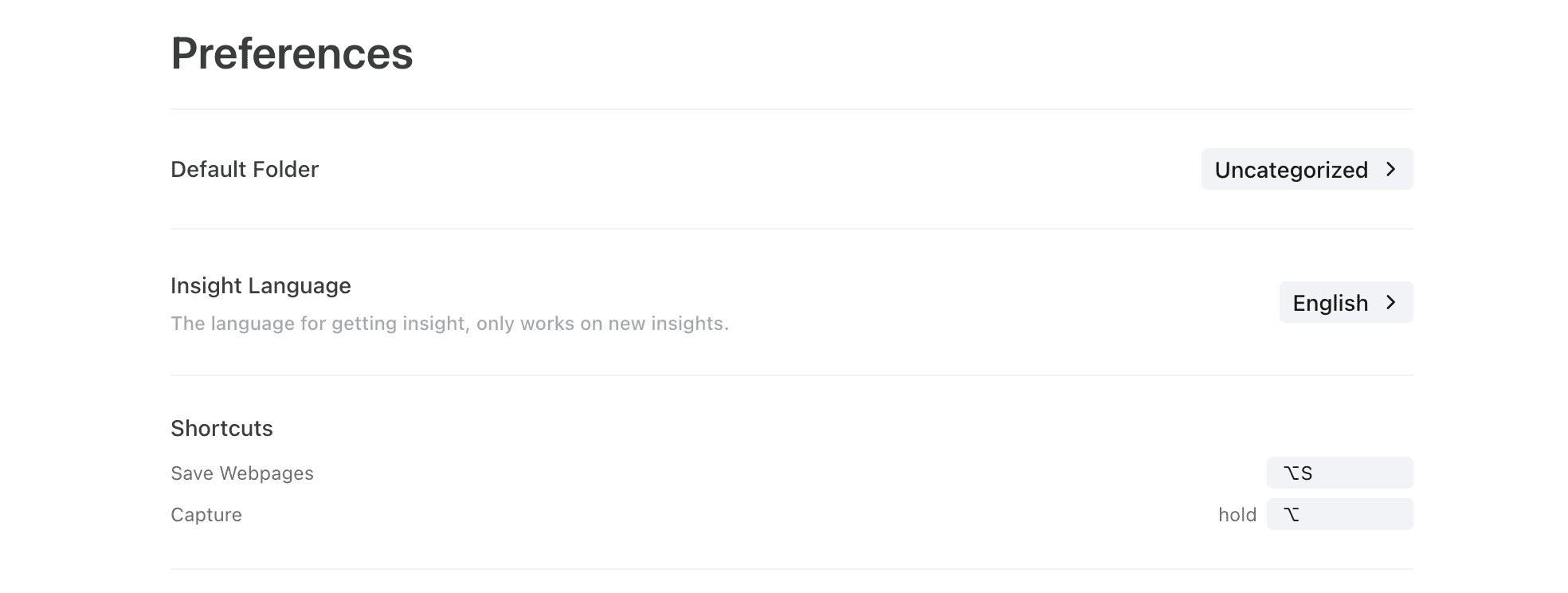
Future versions will support black/white list settings and optimized feature guides.
We've noticed that many Cubox users are efficiency enthusiasts who love using shortcuts to enhance their reading experience.
Cubox offers handy shortcuts for reading and searching on the Mac, iPad, iPhone, Mac Assistant, and web versions. You can find detailed information in this article.
As we continue to add new features to Cubox, we'll keep expanding shortcut options to boost your productivity on desktop!
Other Optimizations and Fixes
- Added "Copy" option in the browser extension annotation menu.
- Added a floating button switch in the extension menu. Click the floating button to save web content.
- Edit saved cards directly from the browser extension main menu or choose to open in Cubox.
- Fixed browser extension icon save state display issue.
- Fixed duplicate save issue caused by original web annotations.
- Fixed inability to close highlight display on original web pages.
- Changed the "Capture" function to default off in the browser extension, can be manually enabled.
- Added feedback and suggestion entry in the browser extension main menu and settings page.
- Optimized iOS large data sync memory usage, reducing device memory usage by 60%-70% for smoother performance.
- Fixed abnormal display issue of some iOS widgets.
- Fixed Mac tag rename not updating immediately issue.
- Fixed iPad gallery mode exiting reader not marking content as read.
- Fixed iPad split screen mode "Analysis" entry not opening the list page.
- Fixed Android tag move issue, where Cubox was unresponsive and nested tags not expanding.
- Fixed Android input method not supporting Chinese search input.
- Optimized spacing between article titles and reader top.
- Other interface issues fixed.
Continuous Improvement
Cubox has rolled out features like new user guide, navigation structure optimization, "Unread," and switching between articles while reading. These features optimize the reading process, aiming to make reading flow naturally. Share your reading process and insights with us.
We shape our tools and thereafter our tools shape us.
We refine Cubox to bring back the essence of reading, and it will make you more insightful.
See you next time.👋