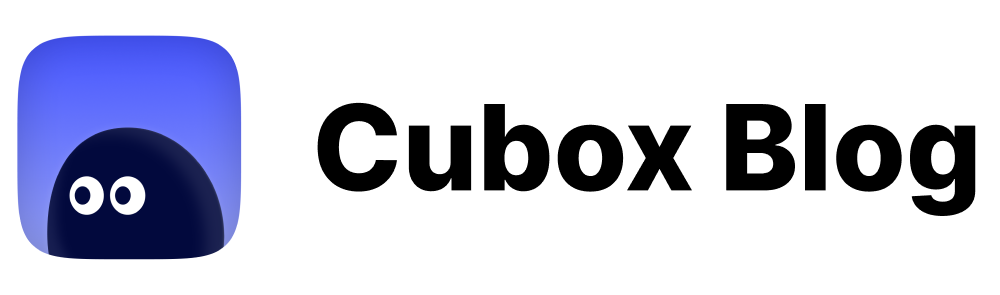Introducing Webpage Annotation | UX Boost Program #04
Read it later, or read it right now.
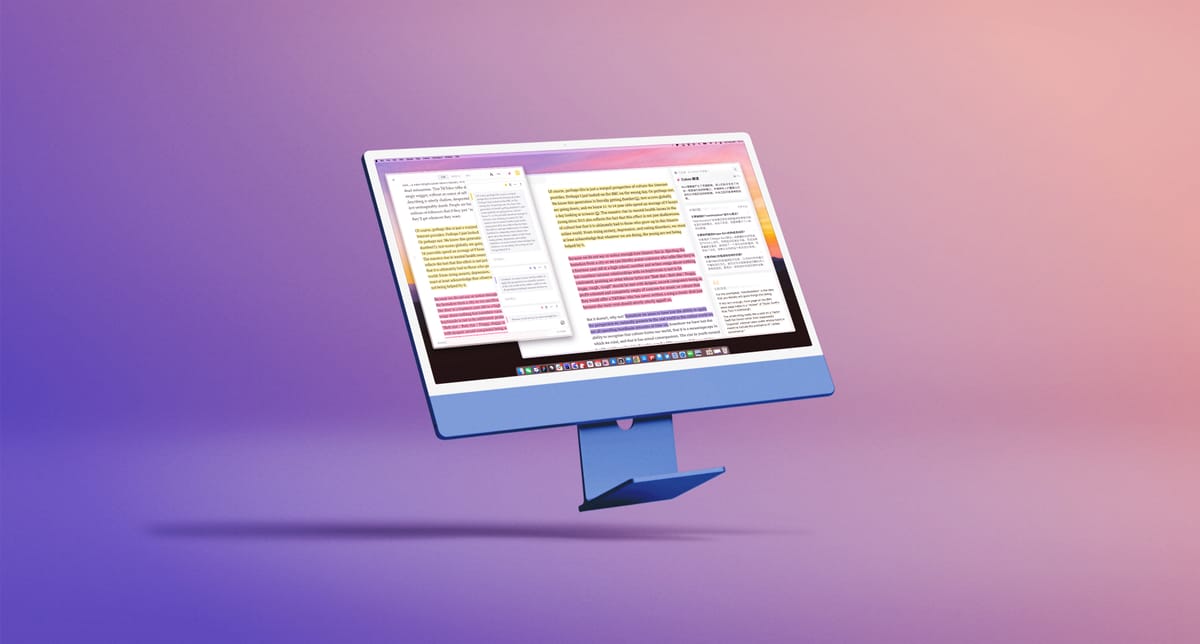
Webpage annotation is one of the most anticipated features for Cubox readers.
Imagine reading a web page in your browser, highlighting content, and writing notes as you go. When you return to Cubox, you can always find your saved articles, annotations, and snapshots to continue reading, annotating, and reviewing. The whole process is easy and smooth!
For a full-platform app like Cubox, which already has reading management, annotation management, review, and AI features, incorporating web annotation was a far greater challenge than any other kind of annotation extension. After months of hard work, the Cubox team has delivered. The optimized and updated version of the browser extension 7.5.2 is now available! 🎉
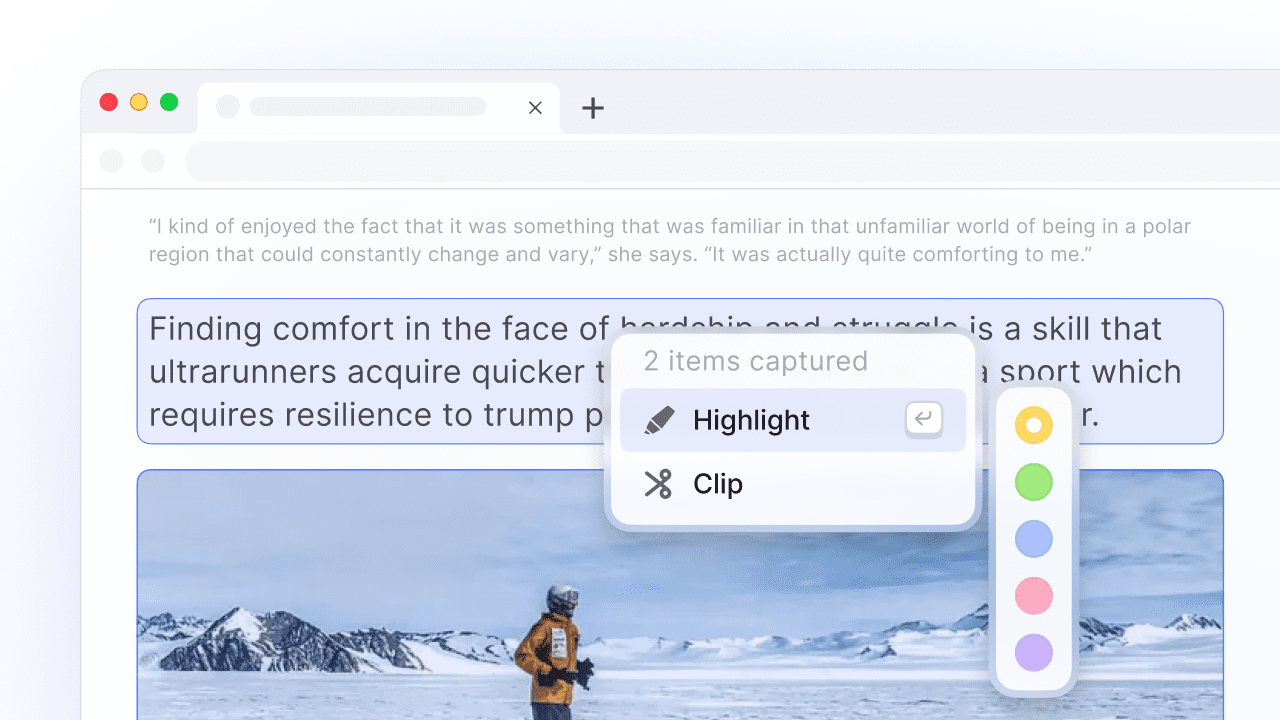
☕️ Natural Reading and Annotation
At the beginning of the design, we didn't follow the rules but started with a few key questions.
- Can highlighting be faster than underlining?
Cubox Reader already supports cursor-selected graphics to add highlights and notes. For selecting words, phrases, and sentences, cursor selection is needed. Is there a faster way to select multiple graphic passages? We have tried many ways.
- Can we keep annotations when the web page updates?
Cubox not only records annotations but also tracks changes to find the latest position of the annotation. Even if the original content no longer exists, we keep the reader's notes.
- How does the annotation interaction integrate with clipping?
Highlighting and clipping are both ways of annotating and saving content. The new extension needs to rationalize these approaches and provide efficient interaction between them.
- Is it possible to read without being distracted by annotation menus?
Protecting reading attention is crucial. We aim to provide rich functionality while keeping the browser interface clean.
- How can I continue to view and modify annotations on different devices?
Cubox has strong multi-platform synchronization. Web annotation must continue this - whether in the original web page or Cubox reader, you can view and edit annotations on different devices, keeping highlights and notes synchronized.
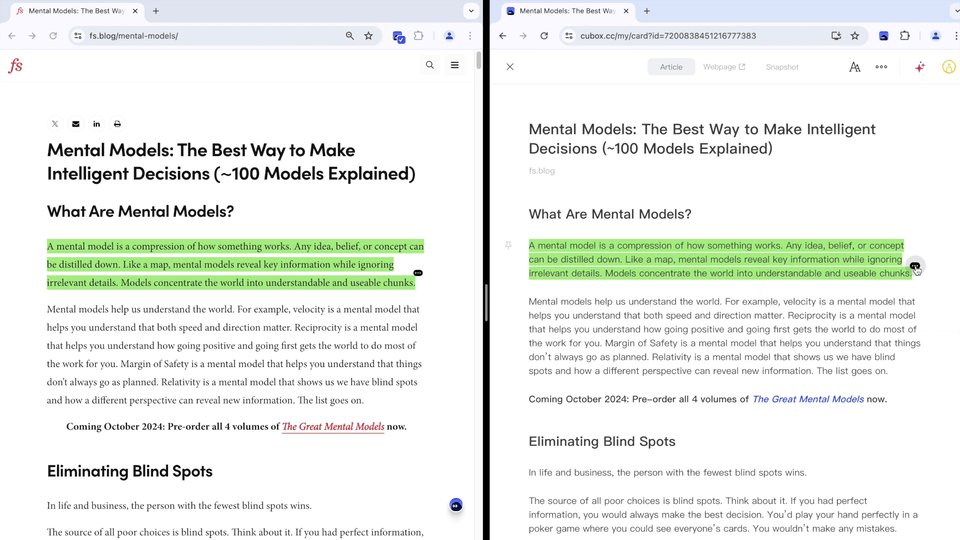
- Can web annotations be imported into other apps?
After reading, many users import annotations into note-taking apps for further organization. In the latest version, web annotations and notes are stored in Library "Annotation" and can be exported in batch. This prepares for support of exporting to mainstream note-taking apps.
📷 Capture like a Camera
Can web annotation get faster? We bring you the Smart Capture interaction.
Smart Capture is better at selecting entire paragraphs or multiple images.
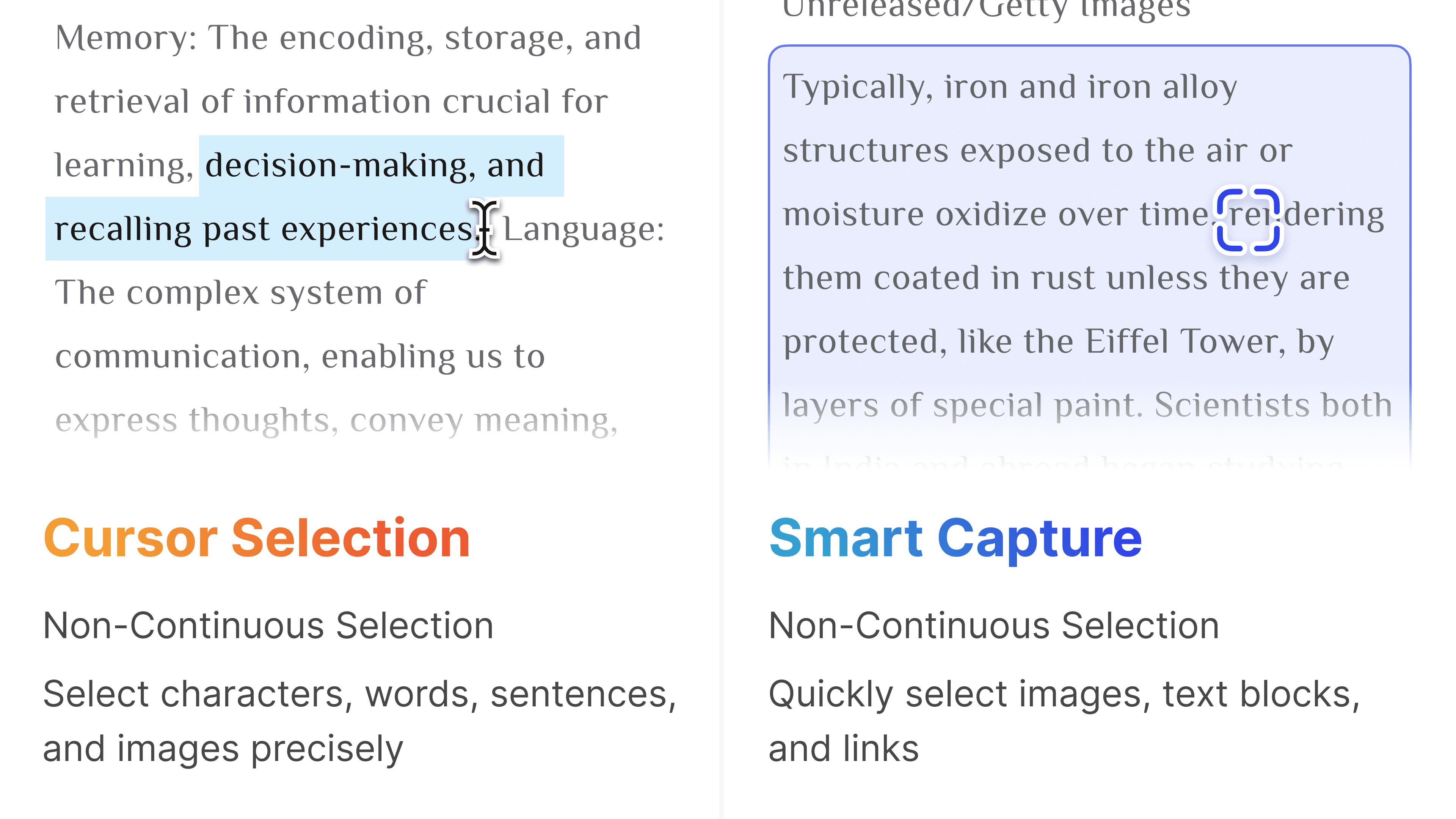
You can activate Smart Capture with a shortcut key, customizable next to the Capture switch in the extension menu (default ⌥ or Alt). Click the edit button, press, and release the shortcut key, and it's recognized.
We refer to "Take Photo" and "Scan" actions and design methods for selecting single and continuous content blocks.
To select non-continuous content, press and hold the capture shortcut key, left mouse button to select/unselect.
To select continuous content, press and hold the capture shortcut key, and drag from the starting to the final position to select the whole area.
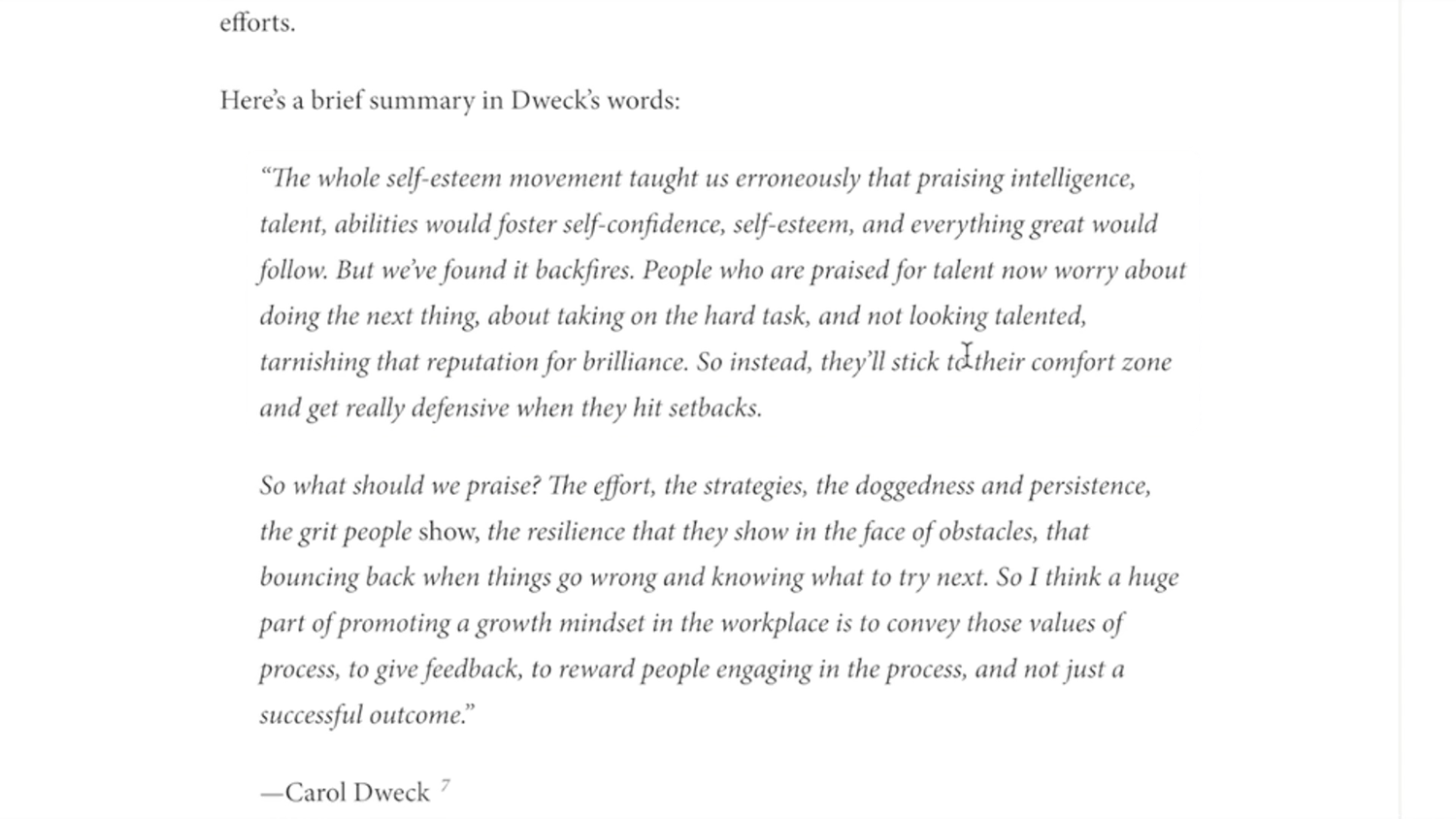
With the latest annotation menu and keyboard shortcuts, you can quickly highlight and clip the Snippet on a web page. For more on "Smart Capture" and the design story, read our blog: Markers, Cameras & iMac - A Design Game for Cubox Original Web Page Annotation.
🎡 Start Marking It Up!
Try the latest webpage annotation feature.
Download the latest browser extension for Cubox (7.5.2). Web annotation is on by default, or turn it on manually by clicking the Cubox extension button:
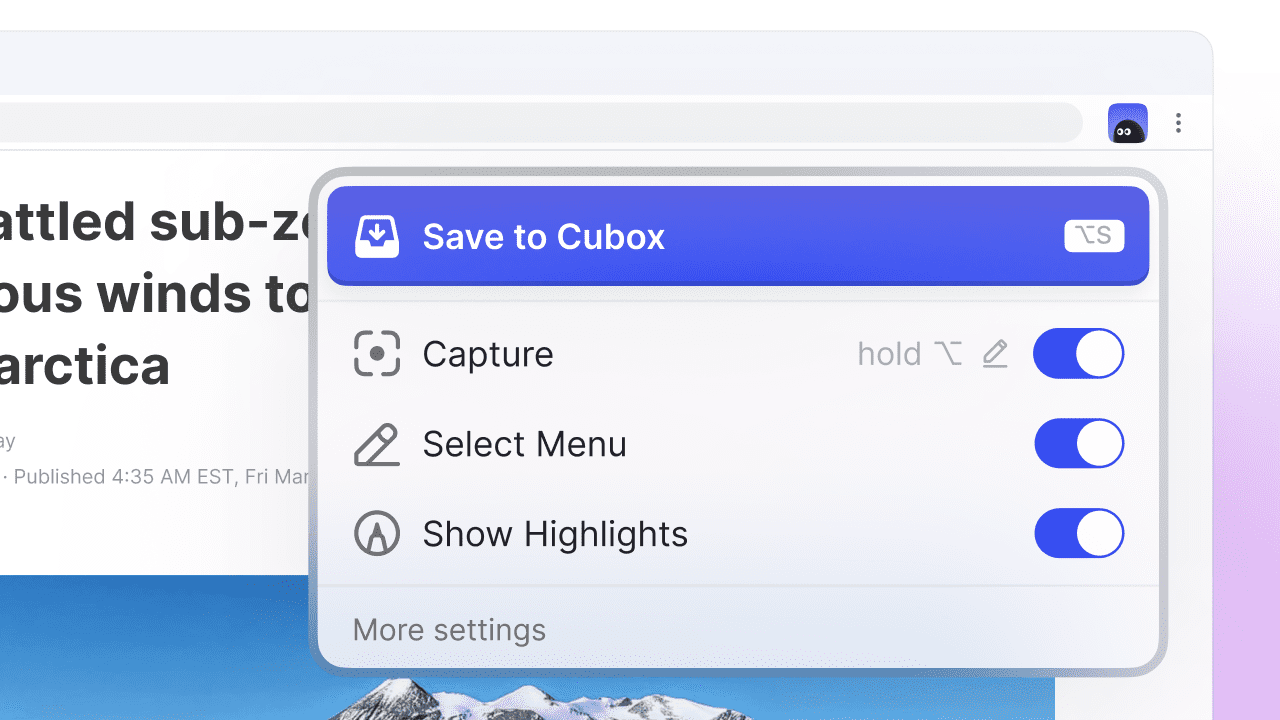
One-click save and read it in Cubox anytime
Click on the Cubox extension icon and select "Save to Cubox".
To maintain the one-click saving experience, we offer two methods:
- Use the shortcut ⌥-S (or Alt-S) to quickly save the page.
- Click the Cubo floating button to save it. (Turn on the floating button: Right-click on the extension icon > Extension Settings > Show Floating Button)
To edit content information and add tags while saving, right-click the Extension icon > Extension Settings > Expand details window after saving.
In the future, what you read and annotate in Cubox will also be restored to the original webpage, so you can review the highlights and notes when you open the webpage.
Annotate while reading on webpage, highlighting directly
Webpage annotation supports two ways of selecting content, "Cursor Selection" and "Smart Capture". "Smart Capture" is good at selecting multiple discontinuous contents, such as blocks, images, and links.
Once selected, you can "highlight" and add "notes". The new annotation menu supports arrow keys and enter shortcut, so you can read smoothly while marking.
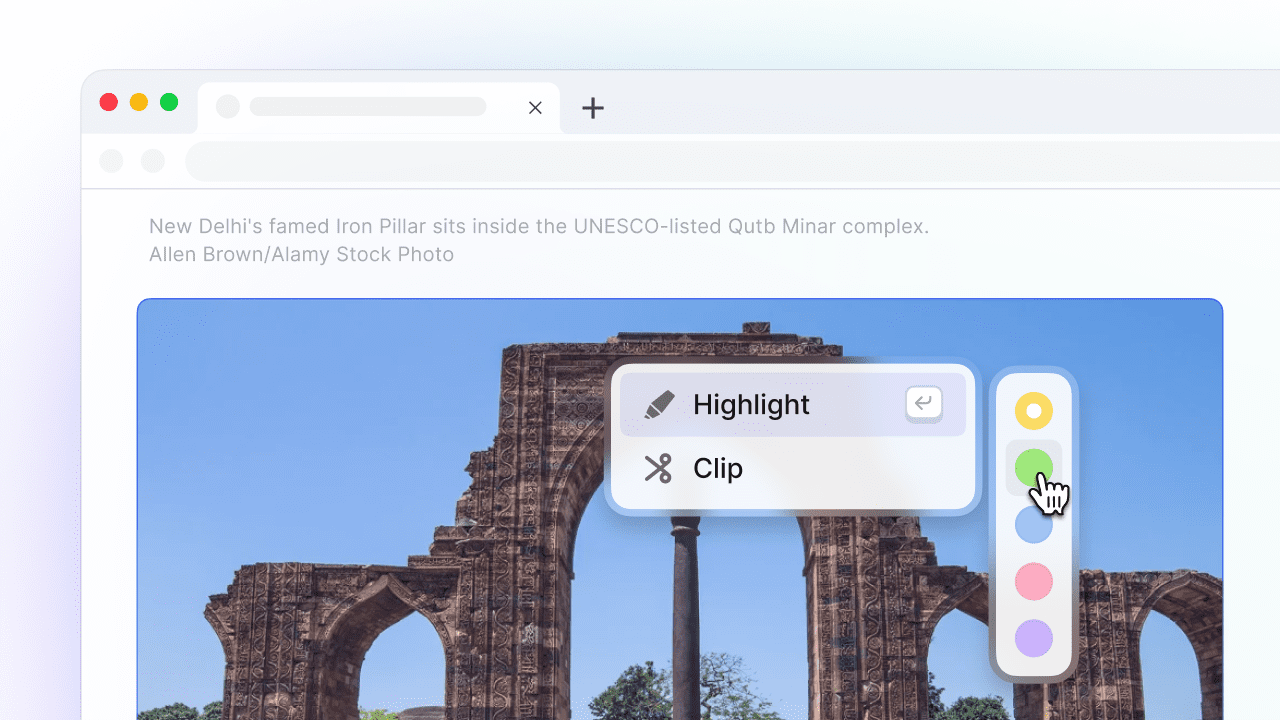
Selected content, Clip Web Snippets
You can select the content and choose "Clip" to save web snippets like newspaper clippings.
The new version upgrades the style of clipping: multiple snippets of the same article are saved in one "Snippet" card, for easy viewing and reviewing. (You can annotate Snippets in the Reader. This type of annotation won’t restore to the original page but can be exported in Library > Annotate.)
👏 You have experienced the core features of webpage annotation.
Don't forget your Cubox AI reading assistant.
While you're saving or annotating, Cubox AI is at work too. Once content is parsed, an icon for finished parsing appears in the Cubox extension menu and on the Cubo floating button. Click it to view Quick Read, Key Questions, and Ghost Highlights directly on the page.
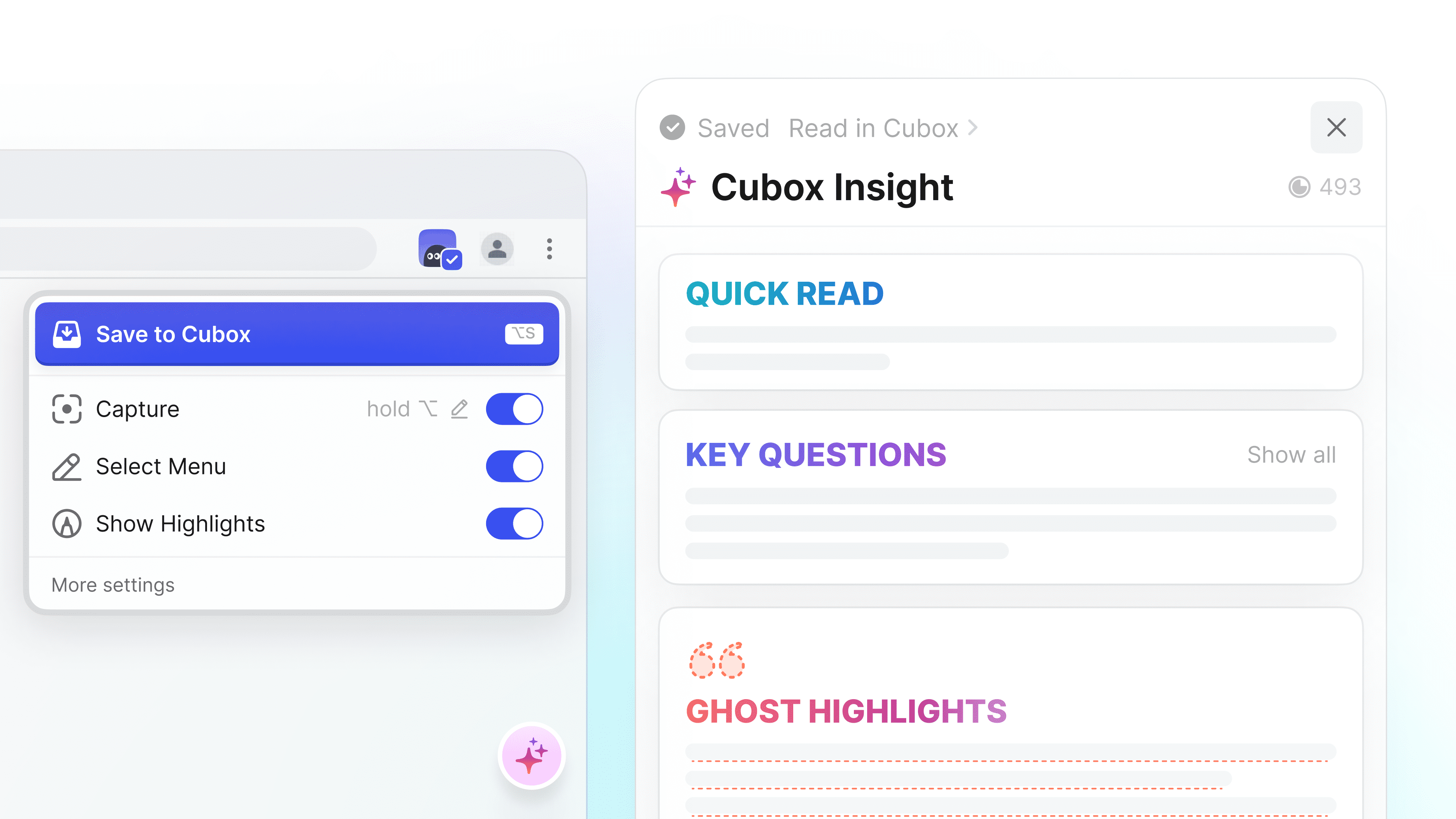
In upcoming updates, we'll support generating AI Insight with a single click and view the AI output in real time.
This is a Pro+AI members-only feature. Ensure you've turned on More > Cubox AI > Auto-Insight New Content on your phone.
💧 Be Water
Cubox is a Read Later app, but far more than just a Read Later app.
As a reader for learners, we rarely mention 'read later'. Reading later solves the problem of inconvenient reading at the moment, improving efficiency but often leading to 'never read again'.
We recognize the need to read later, but also encourage immediate reading, catching inspiration right away, and keeping the learning process going, which is the point of Cubox as a modern reader.
Users shouldn't adapt to the tool; the tool should be 'Be Water': fluid, adaptable, simple, and transparent. With this philosophy, Cubox invites you to enjoy reading comfortably, whether reading later or getting through the day.
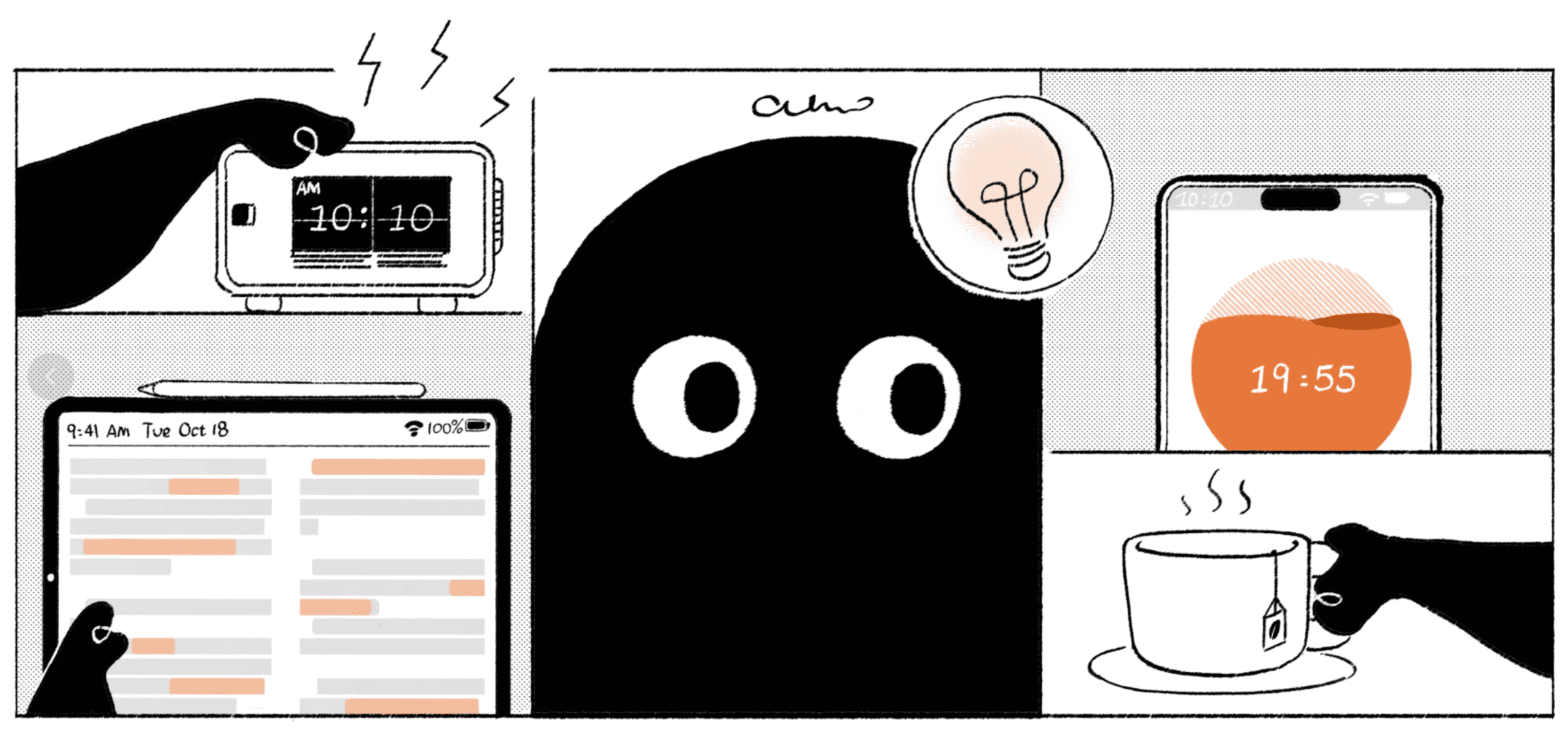
Download and experience Cubox from all major extension stores, and share your valuable comments.