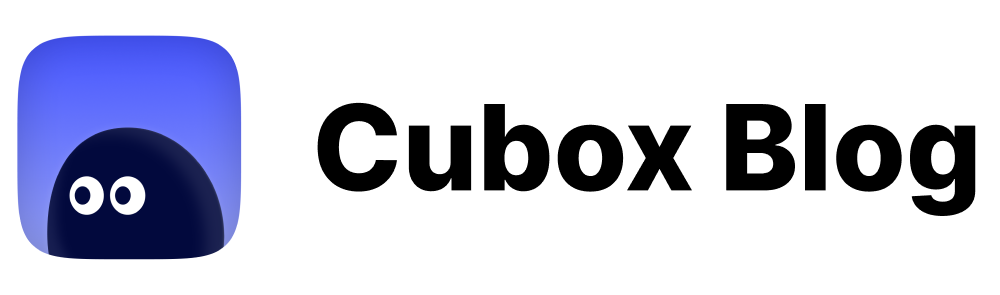Cubox UX Boost Program #02 - Welcome!
Starting a reading should be as simple as possible.

Starting a reading should be as simple as possible.
A calligraphy teacher's experience: there is no need to obsess about the maintenance of the brush pen, which should always be moist. Ink and paper are always on the table, ready to go. You can write a character while waiting for someone, after tea, or after dinner. If you have enough time, you can even practice a whole post.
A good reader does the same thing: get started quickly and without reading resistance. In Cubox UX Boost Program 02, we'll cover several recent upgrades to Cubox regarding this.
Onboarding
🥳 We've brought a new Onboarding page to help you get started on your reading journey quickly. In the app, we will show you how to save content via system sharing extensions. In the web app, we will demonstrate how the browser extension works and provide installation links.
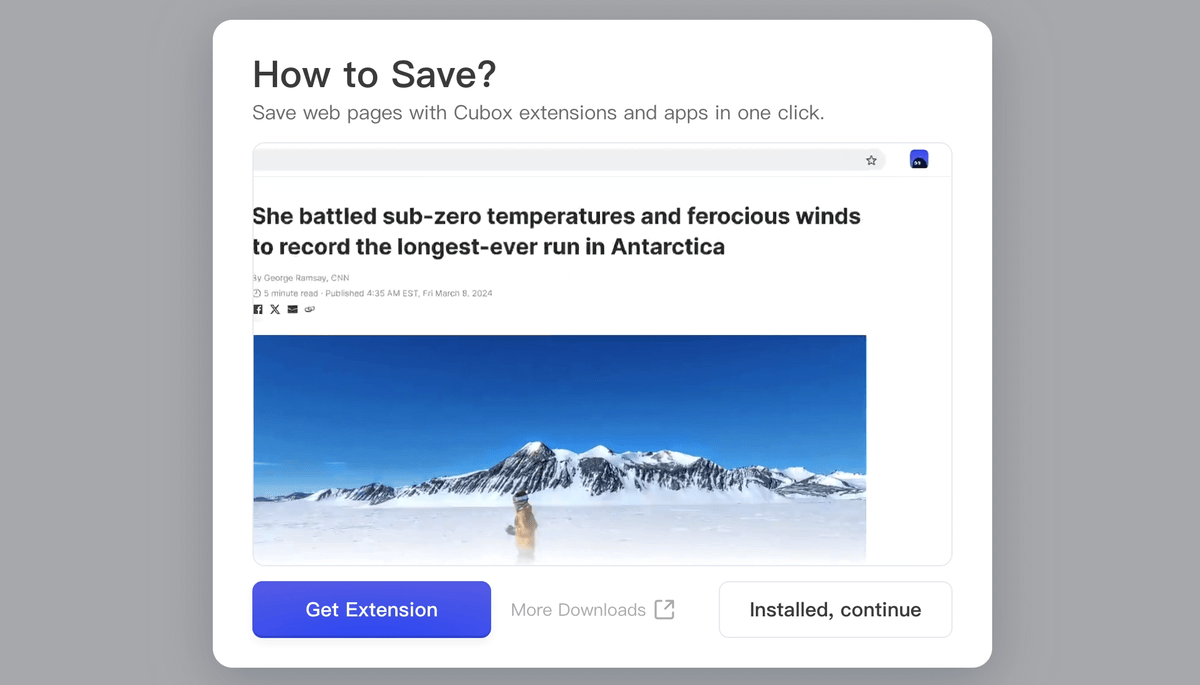
If you're a new user logging in for the first time, you'll see a selection of 10 articles that you can add directly to Cubox to start exploring how to read, take notes, and manage your collections with Cubox. Existing users can also click 'Feeling Lucky!' to get a random article on "My Reading" homepage, once they've finished reading all the AI Insight content.
Extension & Automation page has also been upgraded, so you can quickly set up the saving methods on different platforms. In iOS app, Clipboard Save has also been optimized. Simply choose "Read All Text" on Clipboard Save page, and the system will no longer pop up confirmation when copying the Clipboard.
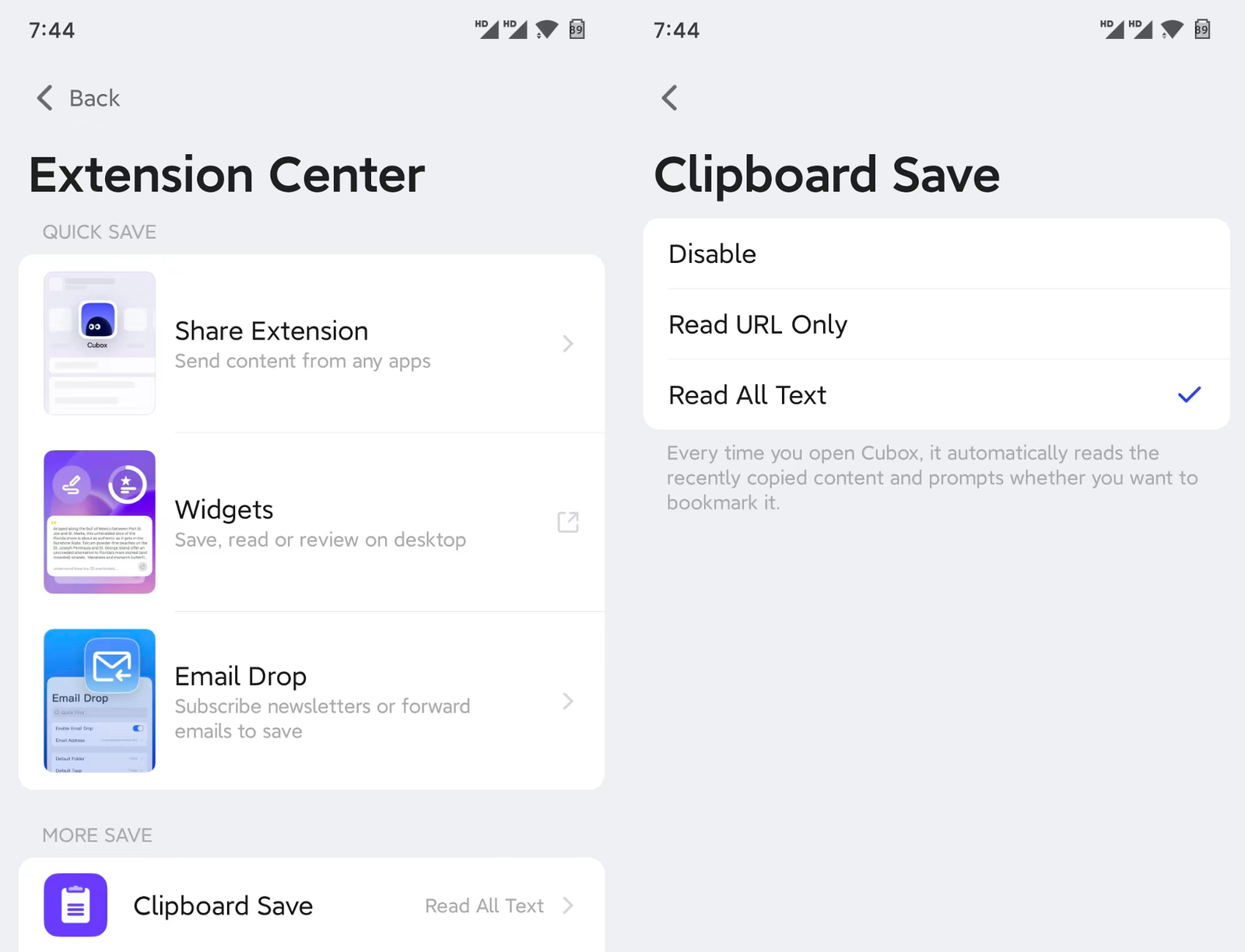
Immersive Annotation
This is a small change we've made to minimize reading interruptions: the annotation menu no longer pops up after highlighting. You can annotate Seamlessly without interruption. The iOS/macOS apps have already been updated, and Android users will soon be able to use this feature.
Concentration matters, and Cubox designed the Annotation feature to be as close as possible to the original reading experience: just pick up a marker and highlight.
The Annotation menu has evolved over time, thanks to your feedback. We've recently removed the highlight icon, and changed the color menu to a permanent display, making it easier to change the color of highlighted content on the fly, all for the sake of reading efficiency.
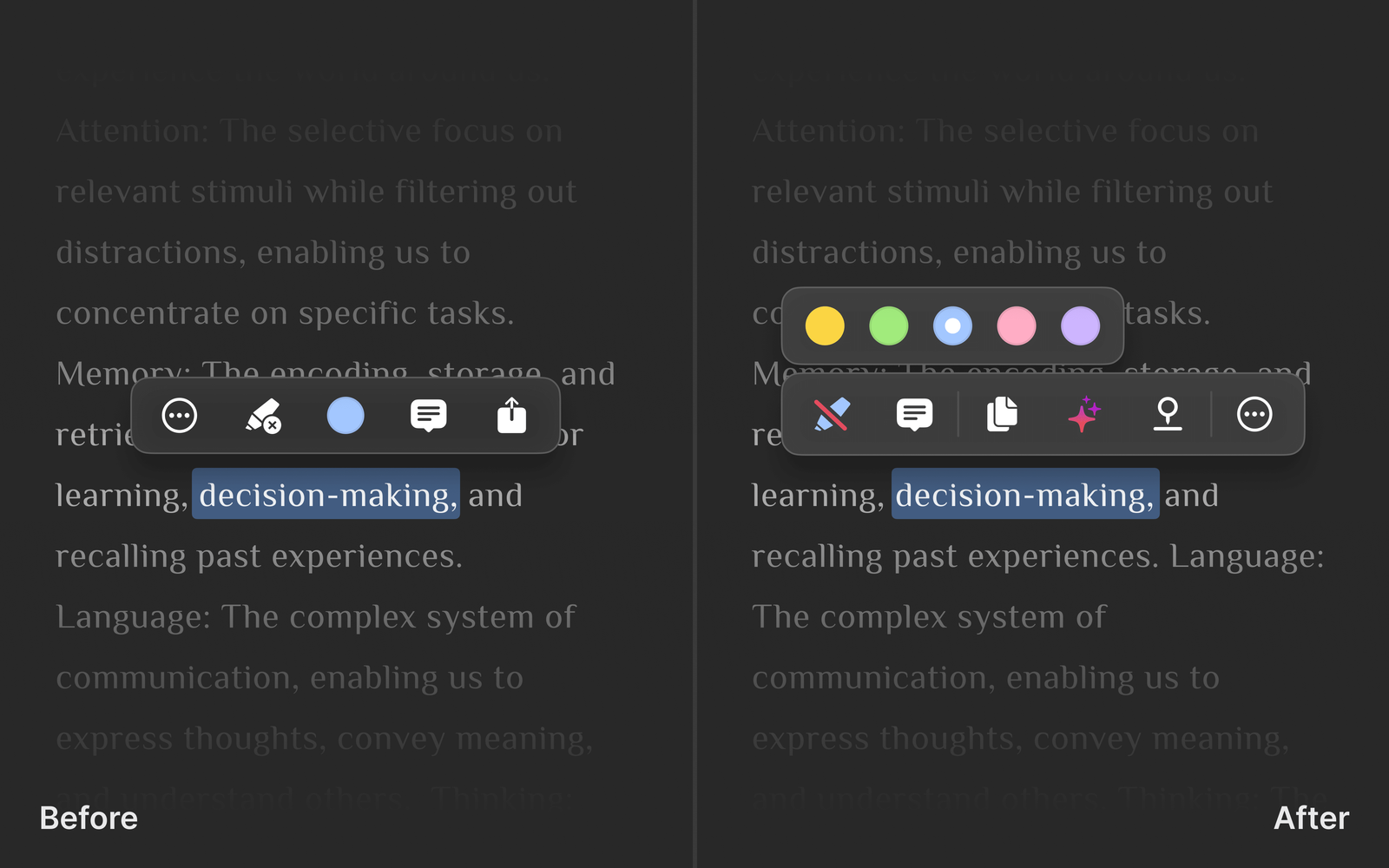
AI-assisted Reading
You may have noticed that the Cubox AI usage limit for Pro+AI members has been increased to 1,000 requests per month. 🎉 AI Insight can summarize full-text, unpack key questions, and automatically highlight important information. You can also ask questions about the article in Ask AI to continue digging deeper.
For better AI performance, we've recently optimized the output of Key Questions and Ghost Highlights, and the quality of getting Insight continues to improve. We've also optimized the format of Ask AI results, so the answers no longer contain Markdown tags, and we'll consider supporting previews in Markdown format in the future.
As an AI built for reading, we have been thinking about how Cubox AI can assist reading and bring new ways of reading without challenging users' existing habits and immersive reading experience. We will continue to listen to your voices and bring more AI features and more usage credits.
Upcoming
Web annotation, a highly requested feature, deserves a progress update: Cubox engineers are working hard on it, and it's expected to launch in June. It's a more natural and comfortable reading behavior to seamlessly start highlighting and take notes on your thoughts without interrupting the reading process of any web page in the browser.
So we have put more effort than expected into both the interaction and data layers, we appreciate your patience. ❤️
Web annotation is part of the effort to achieve a simpler and more seamless reading workflow. Similarly, we will soon support read & unread status management and optimize the logic of Inbox to solve the problems of "not knowing where to start reading" and "not knowing how to organize after reading". We look forward to seeing you soon.
Strategies & Tips
In each issue of "Cubox UX Boost Program", we will share some strategies & tips from time to time, hoping to bring you more reading inspiration.
🖊️ How to annotate while reading?
We will look for effective information while reading. Annotating is the process of filtering information, as well as the process of stopping briefly, strengthening memory and thinking. It's good to ask yourself about reading goals and what should be annotated. Take content writers as an example, in order to accumulate writing materials, the goals of highlighting may be wonderful cases, interesting analogies, strict logical arguments, and practical tips.
In Cubox, you can turn on Autohighlighting to automatically highlight the content selected by mouse. Hovering the highlighted content brings up the annotation menu, so you can change the highlighting color and record your thoughts.
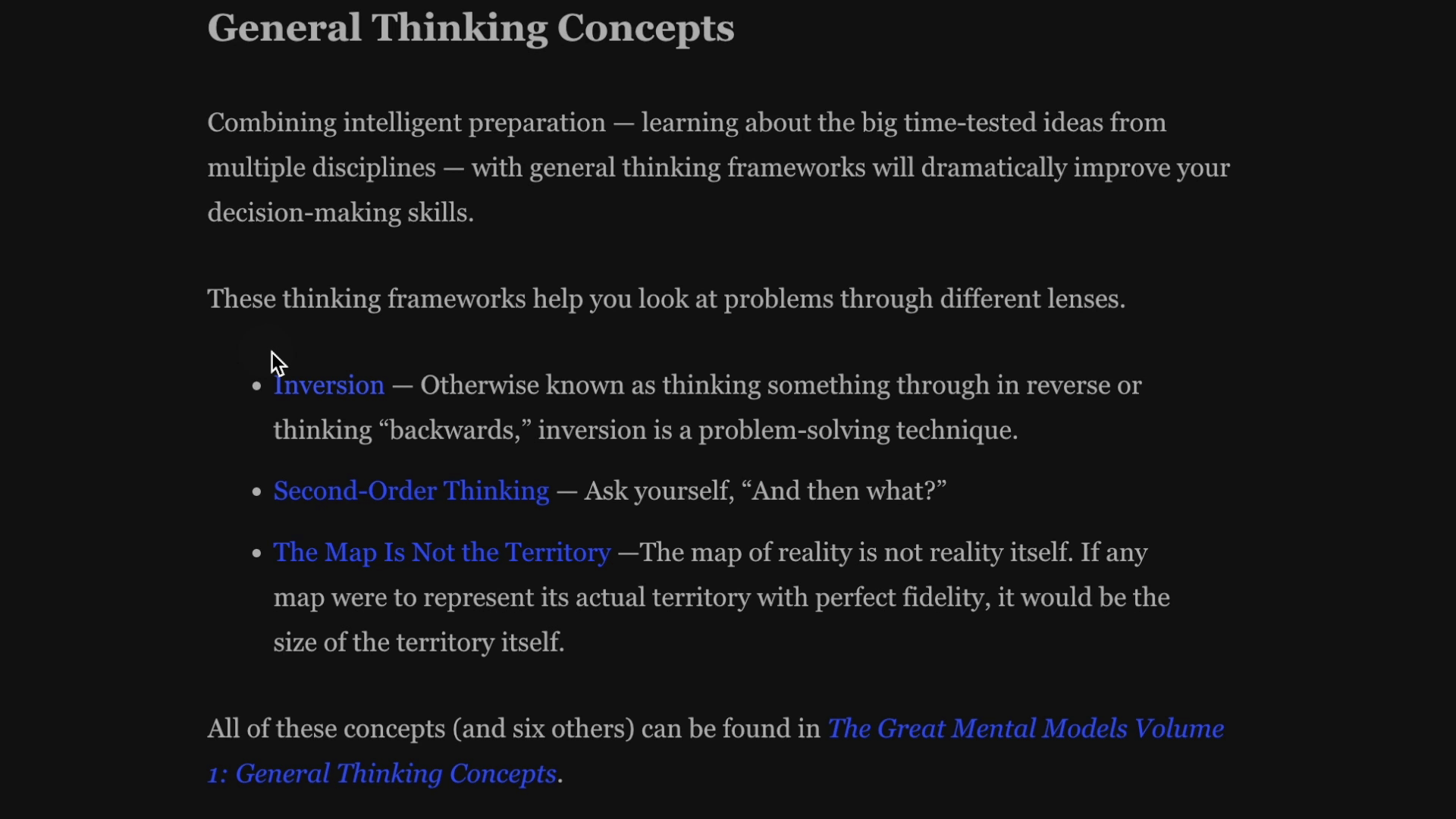
📖 Find your most comfortable reading line length.
When reading, fonts, font sizes, page layouts, etc. All of these factors are critical to the reading experience. Finding the "golden visual recipe" that works for you also creates your most efficient and enjoyable private reading space. This is an experience missing from the various web pages, and Cubox is good at.
According to paper typography research and designers' experience, in a single-column layout, English typography is usually better with between 45 and 75 characters per line.
How do I change the layout in Cubox? Once in the Reader, you can change the page layout by clicking the "Aa" button. For those who prefer to read on iPad or desktop, you can also try adjusting the text to a narrower width, so that the font size can be adjusted to match the optimal number of characters per line for both landscape and portrait screens, thus improving the reading experience.
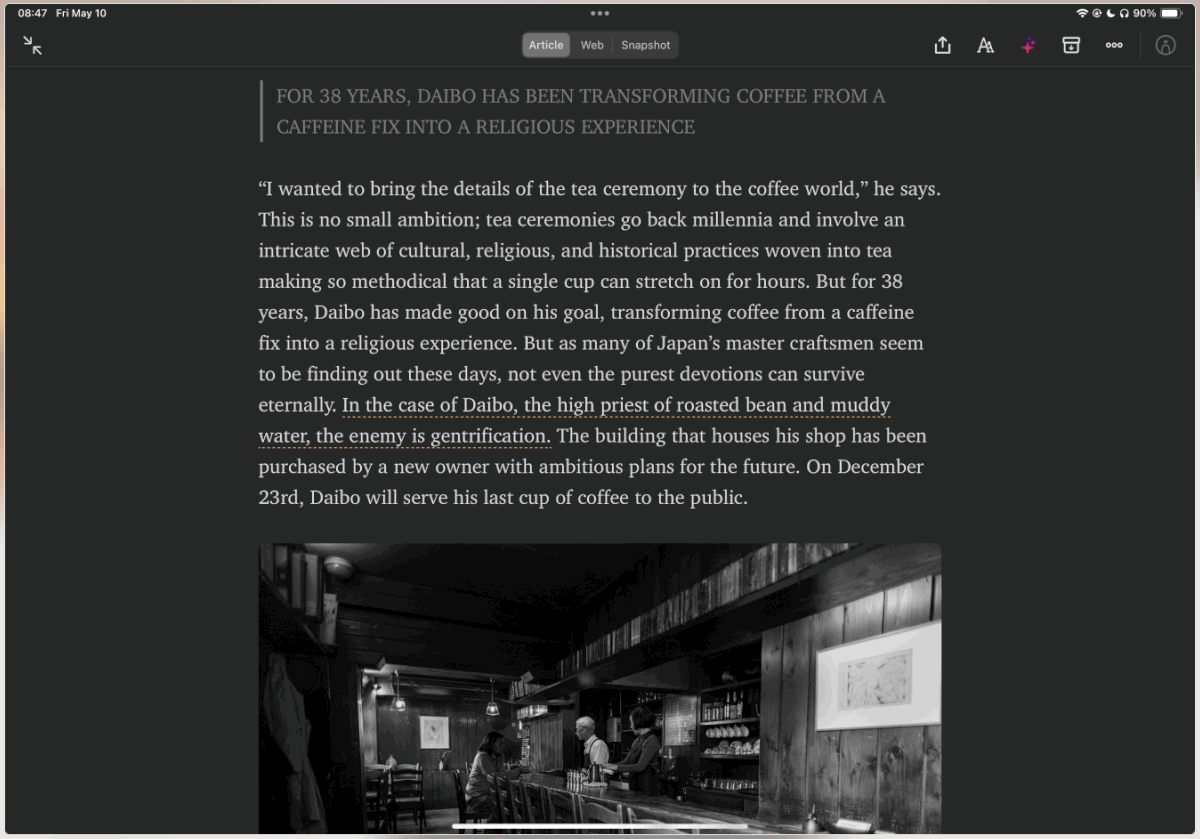
Of course, the actual experience varies from person to person, which is why Cubox offers a wide range of adjustments. We have received positive feedback from mildly visually impaired people who have had a smooth reading experience with Cubox, which makes us realize the value of working on every detail.
✉️ How do I subscribe to a quality Newsletter?
Newsletter is a decentralized form of content distribution. It is quieter, freer and has a higher signal-to-noise ratio than algorithmic content delivery. Many quality creators share their content through newsletters.
Can I get Cubox to receive newsletters for me and focus my time on reading them? On the Extended & Automation page in Settings, you can enable Email Drop Instructions and give Cubox the ability to receive email subscriptions. All you have to do is choose a time slot and immerse yourself in reading the latest content.
📮 How to filter and read your RSS feeds?
RSS is a classic information Protocol and distribution standard, and people regularly read the unread content in their RSS inboxes, filtering for quality information and further organizing and planning. In order to prevent RSS from becoming another information dump, you can select your feeds, read and organize them regularly, and absorb valuable information to become part of your own.
What can Cubox do for you? You can skim the daily news in your RSS feeds and send the ones you're really interested in to Cubox for better reading, tagging, categorization, and actions. If you want to further simplify the process, for example, you can directly read Substack content within Cubox. You can integrate high-quality RSS feeds into Cubox through third-party services and Cubox's open API.
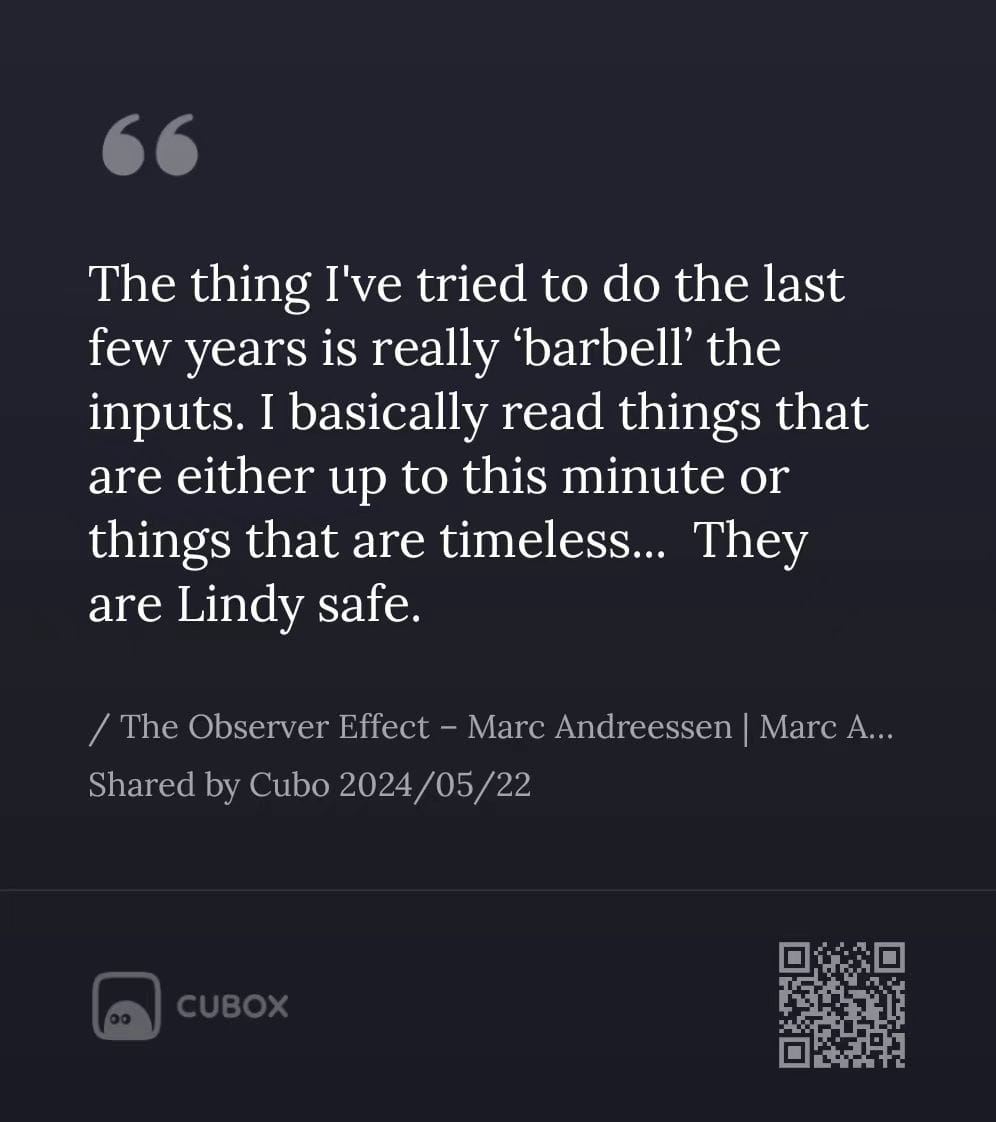
Thanks for reading this update, see you next time! 👋